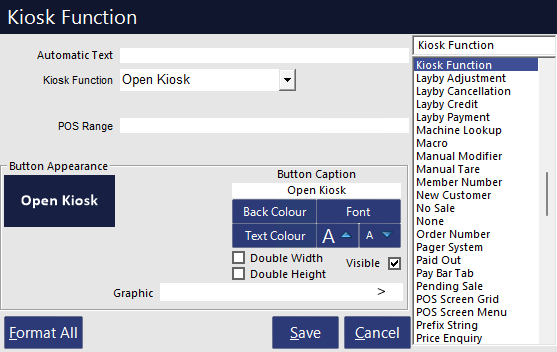
The Kiosk Function - Open/Close can be used from a standard POS Terminal at the venue to open or close networked Kiosk Terminals.
Note!
The Open/Close Kiosk function will override the Automatic Open From/To time until the Kiosk is restarted.
E.g. If the Kiosk is currently closed as per the Open From/To times and the "Open Kiosk" function is pressed on a Networked POS Terminal, the Kiosk status will change to Opened.
After the Kiosk is restarted, the Kiosk will have an Open or Closed status as determined by the current time and the times entered in the Open From/To fields.
To configure the Open/Close Kiosk Function, two buttons (Open Kiosk and Close Kiosk) will need to be created on the POS Screen(s) of the networked POS Terminals.
Go to: Back Office > Setup > POS Screen > POS Screen Setup > Select a POS Screen Layout > Buttons.
Select a POS Screen Tab on which the buttons are required and locate two unused/blank buttons.
As the Kiosk Function is an Admin/Manager function, we recommend creating the Close and Open Kiosk buttons on a button that is restricted to Managers.
Tip!
Access to the Kiosk Function can be restricted via User/Clerk Permissions.
User Permissions are configured via Back Office > Setup > Users > Select User > Modify > Clerk Permissions > POS > Kiosk Function.
Clerk Permissions are configured via Back Office > Setup > Clerks > Select Clerk > Permissions > Clerk Permissions > POS > Kiosk Function.
Create the buttons as follows:
Function: Kiosk Function.
Kiosk Function: Open Kiosk
POS Range: If this button needs to Open a specific Kiosk Terminal or range of Kiosks, enter the Kiosk Terminal Numbers into this field. The Kiosk Numbers can be entered as a comma separated list (e.g. 1, 2, 3) or as a range (e.g. 1-3).
Function: Kiosk Function.
Kiosk Function: Close Kiosk
POS Range: If this button needs to Close a specific Kiosk Terminal or range of Kiosks, enter the Kiosk Terminal Numbers into this field. The Kiosk Numbers can be entered as a comma separated list (e.g. 1, 2, 3) or as a range (e.g. 1-3).
After pressing the Open Kiosk button from a networked POS Terminal, the Kiosk(s) will immediately display the Home Screen Image and will accept input from the touchscreen, enabling customers to use the Kiosk(s) to place their orders at the Kiosk.
After pressing the Close Kiosk button from a networked POS Terminal, the Kiosk(s) will display the Kiosk Closed Image and will not accept input from the touchscreen, preventing customers from using the Kiosk.
If a Kiosk is currently being used for a sale when the Close Kiosk button is pressed, the Kiosk will remain open for the duration of that sale, enabling the customer to finalise their order.
After they finalise their order, the Kiosk will close and display the Kiosk Closed image.